You can currently link your Twitter, Discord, YouTube, Reddit, Telegram and GitHub handles to your domain profile. You will need to verify your social media accounts for them to appear. This guide will walk you through the steps for each.
To link your domains log into your ud.me page. Log-in and go to 'Manage'. Go to 'Profile and Avatar' and add your social handles: 

Examples of Handle Formats:
Twitter: @udexample141047 or https://twitter.com/udexample
Discord: udexample#0586
YouTube: https://www.youtube.com/channel/UC4TjTHawVYva9mKZjHf2uRA
Reddit: udexample1 or https://www.reddit.com/user/udexample1
Telegram: udexample1
Github: udexample1
- To unlink your socials, delete the handle from the bar and click on Confirm Changes.
- Ensure you are already signed into your Twitter account.
- Copy and paste either your @username or the entire Twitter Profile URL > click Verify.
- A redirect will appear > Click Authorize app
- Done...you will see a green checkmark next to your Twitter bar





Discord
- Ensure you are already signed into Discord
- Copy and paste your Discord Username (including #....) > click Verify
- A redirect will appear > Click Authorize
- Done...a green checkmark will appear next to the Discord bar



YouTube
- Log into your YouTube account > click on your profile in top right > Your Channel
- Copy and paste your Channel's Entire URL > click Verify
- A redirect will appear > select your UD account > Click Continue
- Done...a green checkmark will appear next to the YouTube bar



- Ensure you are already signed into your Reddit account
- Copy and paste either your Username or Profile URL > click Verify
- A redirect will appear > Click Allow
- Done...a green checkmark will appear next to your Reddit bar





Telegram
- Ensure you are already signed into your Telegram account and turn off pop-up blocker
- Copy and paste your Username > click Verify
- A popup will appear > Enter your phone number > click Next
- A message will be sent to your telegram click Confirm
- From the popup click Accept
- Done...a green checkmark will appear next to your Telegram bar

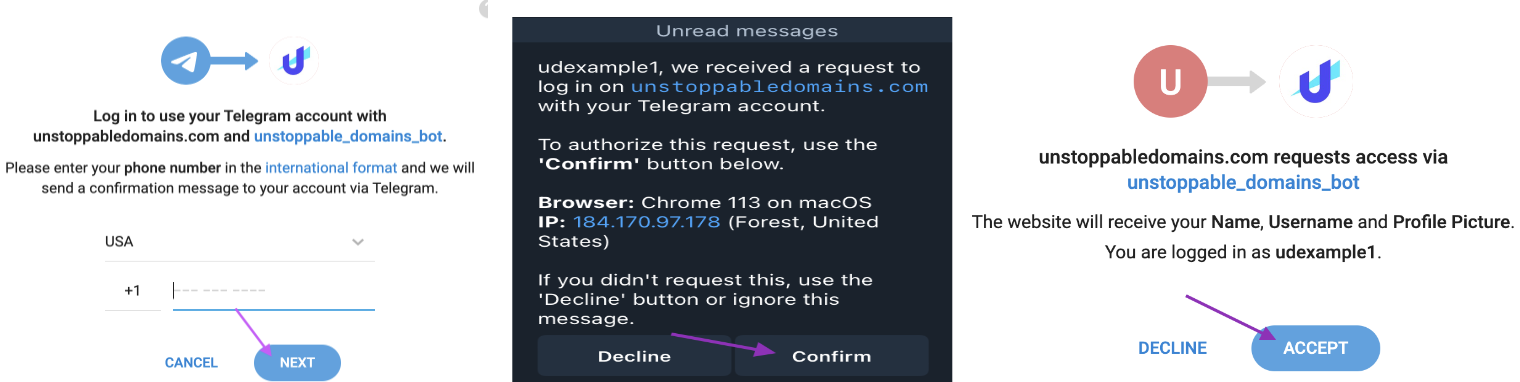

Github
- Ensure you are already signed into your Github account
- Copy and paste your Username > click Verify
- A new page will appear > click Authorize davidbloomdev
- Done...a green checkmark will appear next to your Github bar


